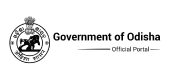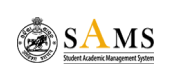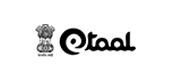Online Provisional Pass Certificate (BPUT)

- info.sonydig
- Jun 18, 2024
- No Comments
Introduction
Navigating the path to achieving your academic documents can sometimes feel like a maze. Fortunately, for students and alumni of Biju Patnaik University of Technology (BPUT), the journey to obtaining your online provisional pass certificate has been greatly simplified thanks to the Odisha One Portal. This step-by-step guide will walk you through the process of accessing and downloading your certificate with ease, ensuring you have the credentials you need for your next steps, all from the comfort of your home.
Understanding BPUT Provisional Pass Certificates
Overview of Biju Patnaik University of Technology (BPUT)
Biju Patnaik University of Technology, widely recognized as BPUT, holds a pivotal position in the academic landscape of Odisha. Established to offer a broad range of courses in engineering, management, and pharmacy, BPUT ensures quality education and robust academic governance. Its affiliated colleges spread across the state, making it a key educational hub that shapes future professionals.
Importance of Provisional Pass Certificates
A provisional pass certificate is a temporary document issued by BPUT that acts as proof of graduation until the original degree is provided. It’s particularly crucial for students who are gearing up to enter the workforce or pursue higher studies. This certificate validates their academic achievements and enables them to kickstart their career, apply for jobs, or enroll in postgraduate courses without delay. It’s important, thus, to know how to obtain it efficiently.
Creating an Account on the Portal
To start your journey on the Odisha One portal, you must first create an account, which is a breeze! Here’s a quick rundown:
- Visit the official Odisha One portal website.
- Look for a sign-up or registration link, usually found at the top right corner.
- Fill in the required details such as your name, email address, mobile number, and a password of your choice.
- You might be asked to verify your mobile number or email through an OTP (One Time Password).
- Once verified, your account is active, and you’re ready to explore the services available on the portal.
This initial step paves the way for a hassle-free experience in retrieving your academic documents.
Logging In and Navigating to BPUT Section
After creating your account, follow these simple steps to navigate to the BPUT section for your provisional pass certificate:
- Log in to your account using your credentials.
- Look for the education or university section on the homepage or in the services menu.
- Select BPUT from the list of universities or educational institutions.
- You’ll find an option for ‘Provisional Pass Certificate’ under the BPUT services.
- Click on that link to start the process of obtaining your certificate.
This streamlined process on the Odisha One portal makes it easier for students and alumni of BPUT to access essential documents like the provisional pass certificate without having to visit the university in person.
Applying for Online Provisional Pass Certificate
Step 1: Selecting Provisional Pass Certificate from Menu
First things first, you need to log into the Odisha One Portal. Once you’re in, navigate your way to the services section—it’s pretty straightforward. Search for the BPUT section or type “Provisional Pass Certificate” in the search bar. This will direct you to the correct service. It’s like choosing your favorite snack from a vending machine, but instead, you’re selecting the service you need.
Step 2: Filling in Required Details
After selecting the Provisional Pass Certificate option, you’ll be taken to a form. Here’s where you get to fill in all the essential details about yourself and your academic achievements. You’ll input your name, roll number, the course you have completed, and other necessary information. Think of it as introducing yourself on paper, but make sure every detail is accurate to avoid any hiccups in the process.
Step 3: Uploading Necessary Documents
Next up, you’ll need to attach some documents. These might include your ID proof, your final semester mark sheet, and any other documents the portal asks for. It’s like packing your backpack with everything you need for a journey. Make sure your documents are clear and in the specified format mentioned on the portal. A pro tip: double-check the file sizes and types before uploading to ensure a smooth process.
Step 4: Reviewing and Finalizing Application
Before hitting that submit button, take a moment to review every detail you’ve entered and every document you’ve uploaded. It’s like proofreading your social media post before making it public. After ensuring everything is in order, go ahead and submit your application. Congratulations, you’re now one step closer to getting your Provisional Pass Certificate!
Payment Process for Provisional Pass Certificate
Understanding the Fee Structure
Before proceeding to payment, it’s crucial to know the fee for the Provisional Pass Certificate. This information is usually listed on the service page or in a separate fee structure section on the Odisha One Portal. It’s like checking the price tag before buying an item, ensuring you know what financial commitment is required.
Payment Options on Odisha One Portal
When it comes to paying the fee, Odisha One Portal makes it convenient with several payment options. You can choose from net banking, credit/debit card, or even UPI. It’s akin to choosing your preferred payment method at a checkout counter, offering flexibility and convenience for everyone.
Verification of Payment
Once the payment is made, it’s essential to keep an eye out for the payment confirmation. This can be through an email or a text message, serving as your receipt. It’s proof that the transaction was successful, like getting a stamped ticket before entering a movie theater. Make sure you save this confirmation for your records.
And there you go! Following these steps will smoothly guide you through obtaining your online Provisional Pass Certificate from BPUT on the Odisha One Portal.
Downloading Your Provisional Pass Certificate
Once you’ve applied for your provisional pass certificate through the Odisha One Portal, you’re a few steps away from obtaining it. The process is straightforward, but it’s essential to follow each step to ensure you successfully download your certificate.
Notification of Application Processing
After submitting your application on the portal, you’ll receive a notification, typically through email or SMS, acknowledging the receipt and processing of your application. This notification is crucial as it signals that your request is being worked on. Keep an eye out for this communication, as it may also provide a timeline or reference number that could be useful for future inquiries.
Accessing and Saving the Certificate
Once your application has been processed, and your provisional pass certificate is ready, you will receive another notification. This time, it will contain instructions on how to access and download your certificate. Usually, you’ll be directed to log into your account on the Odisha One Portal, where you can find the certificate under your profile or dashboard.
To save your certificate, simply download the file, which is often in a PDF format, to your computer or device. Make sure to open the file to check that it downloaded correctly and that all the information is accurate. It’s a good idea to save a couple of copies in different locations, such as on a USB drive or in a cloud storage service, to ensure you have backups.
Reprinting Options
Sometimes, you might need more than one copy of your provisional pass certificate, or you may lose the original download. Fortunately, the portal provides an option to reprint your certificate. Simply log back into your account, navigate to the certificate section, and select the reprint option. There might be a limit on how many times you can reprint your certificate, so make sure to save and store it securely.
Troubleshooting Common Issues
Applying for and downloading your provisional pass certificate should be smooth, but sometimes you might encounter issues. Here are some common problems and how to resolve them:
Addressing Login Problems
If you’re having trouble logging into the Odisha One Portal, make sure you’re using the correct credentials. If you’ve forgotten your password, use the ‘Forgot Password’ option to reset it. Ensure your browser is up to date, as older versions might not be compatible with the portal.
Resolving Payment Issues
Payment issues can occur due to network errors or incorrect bank details. If your payment fails, wait a few minutes before trying again. Check your account to ensure you have sufficient funds or try using a different payment method. Keep an eye on your bank statements to ensure you’re not charged twice.
Handling Document Upload Errors
Uploading documents can sometimes fail, usually due to file size or format restrictions. Ensure your documents meet the portal’s requirements—typically, they should be in a PDF format and under a certain file size. If you continue to experience upload failures, try converting your files to a compatible format or reducing their size using online tools.
Conclusion
Obtaining your Provisional Pass Certificate from BPUT online through the Odisha One Portal is a streamlined, straightforward process. By following the steps outlined, you can quickly access, download, and print your certificate, saving you time and hassle. Remember, the portal not only makes retrieving important documents easier but also ensures you have them whenever you need, at the click of a button. So, take advantage of this digital convenience and keep your academic achievements within easy reach!
Prerequisite Documents:
- Land Record(RoR)
- Photo ID Card(Aadhaar Card,Driving License,Passport,Election Commission ID Card,
- Ration Card with Photo,Income Tax PAN Card,Pensioner Card having Photo,
- Freedom Fighter Card having Photo,
- Kisan Passbook having Photo)
- Proof Of Date Of Birth(10th Certificate,PAN Card,Aadhaar Card,Voter ID,Driving License)
- Detailed Project Report
- Site 1 Photo
- Site 2 Photo
- Site 3 Photo
- Site 4 Photo
- Site 5 Photo
–
ବିଭାଗ
- ଆଶାକର୍ମୀ ଜିଲ୍ଲାର ମନୋନୀତ ଗ୍ରାମଗୁଡିକରେ ଫାର୍ମ ମେକାନାଇଜେସନ୍ (ଫାର୍ମ ଯନ୍ତ୍ରପାତି ଏବଂ ଉପକରଣ) ପାଇଁ ସବସିଡି
- କଷ୍ଟମ ନିଯୁକ୍ତି ପାଇଁ ଯନ୍ତ୍ରପାତି ବ୍ୟାଙ୍କ ପ୍ରତିଷ୍ଠା
- କଷ୍ଟମ୍ ନିଯୁକ୍ତି ପାଇଁ ଆଖୁ ଅମଳକାରୀ
- କୃଷକ ପଞ୍ଜୀକରଣ ଏବଂ ଅଦ୍ୟତନ
- କୃଷକ ପ୍ରୋଫାଇଲ୍ ଅଦ୍ୟତନ
- ଜାତୀୟ ଖାଦ୍ୟ ସୁରକ୍ଷା ମିଶନ୍ (NFSM) - ତେଲ ଖଜୁରୀ ଚାଷ ଏବଂ ବିସ୍ତାର ପାଇଁ ସହାୟତା
- ମୁଖ୍ୟମନ୍ତ୍ରୀ କୃଷି ଉଦ୍ୟୋଗ ଯୋଜନା (MCUI)
- ସବସିଡିଜଡ୍ ରା ରେ ଆଳୁ, ପନିପରିବା, ଏବଂ ମସଲା ମିନିକେଟ୍ ଯୋଗାଣ
- ସ୍ୱତନ୍ତ୍ର ଫଳ ନିର୍ଦ୍ଦିଷ୍ଟ ଯୋଜନା
- 10 ଲକ୍ଷ ତଳେ ବୀମାଭୁକ୍ତ ପରିସରରେ ଅଗ୍ନି ଘଟଣା ପାଇଁ ଅଗ୍ନି ପ୍ରମାଣପତ୍ରର କପି ଯୋଗାଣ
- ଅଗ୍ନି ରିପୋର୍ଟର କପି ଯୋଗାଣ
- ଅସ୍ଥାୟୀ ସଂରଚନା ପାଇଁ ଅଗ୍ନି ନିରାପତ୍ତା ସୁପାରିଶ
- ପ୍ରସ୍ତାବିତ ବିଲଡିଂ (ଗୁଡିକ) ପାଇଁ ଅଗ୍ନି ନିରାପତ୍ତା ସୁପାରିଶ
- ବିଲ୍ଡିଂ (ଗୁଡିକ) କିମ୍ବା ପରିସର ପାଇଁ ଅଗ୍ନି ନିରାପତ୍ତା ପ୍ରମାଣପତ୍ର
- ବୀମା ବିନା ଅଗ୍ନି ଘଟଣା ପାଇଁ ଅଗ୍ନି ପ୍ରମାଣପତ୍ରର କପି ଯୋଗାଣ
- ଅନଲାଇନ୍ ପ୍ରୋଭିଜନାଲ ପାସ୍ ସାର୍ଟିଫିକେଟ୍ (BPUT)
- ଅନଲାଇନ୍ ଫାଇନାଲ୍ ଗ୍ରେଡ୍ ସିଟ୍ (ଗୁଡିକ) (BPUT)
- ଅନଲାଇନ୍ ସେମିଷ୍ଟାର ଗ୍ରେଡ୍ ସିଟ୍ (ଗୁଡିକ) (BPUT)
- ଅନ୍ତିମ ପରୀକ୍ଷା ଗ୍ରେଡ୍ ସିଟ୍ (CET & IGIT Saranga)
- ଅସ୍ଥାୟୀ ସାର୍ଟିଫିକେଟ୍ (CET & IGIT Saranga)
- ଇ-ମେଲ୍ (BPUT) ଦ୍ୱାରା ବ୍ୟବହୃତ ଉତ୍ତର ବୁକଲେଟ୍ (ଗୁଡିକ) ର ଫଟୋଗ୍ରାଫି |
- ଏଜୁକେସନାଲ୍ ସୋସାଇଟି ଏମ୍ପ୍ଲୟର୍ସ (VSSUT) ଅଧୀନରେ ପ୍ରମାଣପତ୍ରର ପ୍ରାମାଣିକିକରଣ
- ଟ୍ରାନ୍ସକ୍ରିପ୍ଟ (CET & IGIT ସରଙ୍ଗା)
- ଟ୍ରାନ୍ସକ୍ରିପ୍ଟ (VSSUT)
- ଟ୍ରାନ୍ସକ୍ରିପ୍ଟ (ଗୁଡିକ) (BPUT)
- ନକଲ / ନାମ ସଂଶୋଧନ ଗ୍ରେଡ୍ ସିଟ୍ (ଗୁଡିକ) (BPUT)
- ନକଲ / ନାମ ସଂଶୋଧନ ଡିଗ୍ରୀ ସାର୍ଟିଫିକେଟ୍ (BPUT)
- ନକଲ ଡିଗ୍ରୀ ସାର୍ଟିଫିକେଟ୍ (VSSUT)
- ବିଶ୍ୱ ଶିକ୍ଷା ସେବା (ଏକାଡେମିକ୍ ରେକର୍ଡ ଅନୁରୋଧ ଫର୍ମ) (BPUT)
- ବ୍ୟବହୃତ ଉତ୍ତର ବୁକଲେଟର ଫଟୋଗ୍ରାଫି (ଇ-ମେଲ ଦ୍ୱାରା) (VSSUT)
- ମୁଦ୍ରିତ ଅସ୍ଥାୟୀ ପାସ୍ ସାର୍ଟିଫିକେଟ୍ ର ନକଲ (CET କିମ୍ବା IGIT Sarang)
- ସେମିଷ୍ଟାର ଗ୍ରେଡ୍ ସିଟ୍ (CET & IGIT Saranga)
- ସେମିଷ୍ଟାର ଗ୍ରେଡ୍ ସିଟ୍ (VSSUT)
- ସ୍ଥାନାନ୍ତରଣ ପ୍ରମାଣପତ୍ର (BPUT)
- ସ୍ଥାନାନ୍ତରଣ ପ୍ରମାଣପତ୍ର (VSSUT)
- BSE ଡିଜିଟାଲ୍ ସାର୍ଟିଫିକେଟ୍ ଡାଉନଲୋଡ୍ |
- CHSE ଦ୍ୱାରା କଲେଜଗୁଡିକ ସହିତ ନବୀକରଣ
- CHSE ଦ୍ୱାରା ମାର୍କ ସିଟ୍ ଯାଞ୍ଚର ଇସୁ
- ଉଚ୍ଚ ବିଦ୍ୟାଳୟ ସାର୍ଟିଫିକେଟ୍ ର ନକଲ କପି ପ୍ରଦାନ
- ଓଡ଼ିଶାର ମାଧ୍ୟମିକ ଶିକ୍ଷା ବୋର୍ଡ ଦ୍ୱାରା ମୂଳ ଉଚ୍ଚ ବିଦ୍ୟାଳୟ ସାର୍ଟିଫିକେଟ୍ –କମ୍-ମାର୍କ ସିଟ୍ ପ୍ରଦାନ
- ପାସ୍ / ସମାନତା ପ୍ରମାଣପତ୍ର ପ୍ରଦାନ
- ବୋର୍ଡ ଅଫ୍ ସେକେଣ୍ଡାରୀ ଏଜୁକେସନ୍, ଓଡିଶା ଦ୍ୱାରା ହାଇସ୍କୁଲ ମାର୍କ ସିଟ୍ ର ନକଲ କପି ପ୍ରଦାନ
- ମାନୁଆଲ୍ ମୂଲ୍ୟ(CHSE) ଉପରେ ମାର୍କ ଯୋଡିବା
- ସାର୍ଟିଫିକେଟ୍ ଯାଞ୍ଚ (CHSE) ପ୍ରଦାନ
- ସ୍କ୍ରିନ୍ ମୂଲ୍ୟ (CHSE) ରେ ମାର୍କର ଯୋଡିବା
- ସ୍ଥାନାନ୍ତରଣ ପ୍ରମାଣ-ପତ୍ରର ଇସୁ
- ସ୍ଥାନାନ୍ତରଣ ପ୍ରମାଣପତ୍ରର ଇସୁ
- ଉଜ୍ଜ୍ୱଳ ଜଳ ଜଳଚର ପାଇଁ ନୂତନ ପୋଖରୀ ନିର୍ମାଣ
- ଉଜ୍ଜ୍ୱଳ ଜଳ ମାଛ ଫାର୍ମ ଏବଂ ହ୍ୟାଚେରୀର ପଞ୍ଜୀକରଣର ନବୀକରଣ
- ଗ୍ରୋଆଉଟ୍ ଟ୍ୟାଙ୍କର ନିର୍ମାଣ
- ଛୋଟ ସ୍କେଲ କୁକୁଡ଼ା ହ୍ୟାଚେରୀ
- ନୂତନ ଉଜ୍ଜ୍ୱଳ ଜଳ ମାଛ ଫାର୍ମଗୁଡିକର ପଞ୍ଜୀକରଣ
- ପଶୁ ସ୍ୱାସ୍ଥ୍ୟ ପ୍ରମାଣପତ୍ର
- ପଶୁପାଳନ ପାଇଁ ବୀମା କଭରେଜ ପାଇଁ ଆବେଦନ
- ପଶୁମାନଙ୍କର ବୀମା ଦାବି ପାଇଁ ପୋଷ୍ଟମର୍ଟମ ରିପୋର୍ଟ ଏବଂ ବୀମା ଦଲିଲ ପ୍ରଦାନ
- ପାରମ୍ପାରିକ କାରିଗରର ମୋଟରାଇଜେସନ୍
- ପାରମ୍ପାରିକ ମତ୍ସ୍ୟଜୀବୀମାନଙ୍କ ପାଇଁ ଡଙ୍ଗା (ପ୍ରତିସ୍ଥାପନ) ଏବଂ ଜାଲ ଯୋଗାଇବା
- ବାୟୋଫ୍ଲକ୍ ଟେକ୍ନୋଲୋଜି ମାଧ୍ୟମରେ ଜଳଚର ପ୍ରୋତ୍ସାହନ
- ବ୍ରଏଲର କୁକୁଡ଼ା ଚାଷ
- ମତ୍ସ୍ୟ ପରିବହନ ଯାନ
- ମତ୍ସ୍ୟ ଯନ୍ତ୍ରପାତିର ଲୋକପ୍ରିୟତା
- ମତ୍ସ୍ୟଚାଷ ଲାଇସେନ୍ସର ନବୀକରଣ
- ମତ୍ସ୍ୟଜୀବୀ ଡଙ୍ଗାର ପଞ୍ଜୀକରଣ (ସାମୁଦ୍ରିକ)
- ମିନି କୁକୁଡ଼ା ଫିଡ୍ ମିଲ୍
- ରିଅର ପୋଖରୀ ନିର୍ମାଣ
- ସେମି-ବାଣିଜ୍ୟିକ ଘୁଷୁରୀ ଚାଷ
- ସେମି-ବାଣିଜ୍ୟିକ ବତକ ଚାଷ
- ସ୍ତରୀୟ କୁକୁଡ଼ା ଚାଷ
- OLR ଆକ୍ଟର କୃଷି ଜମି U / s 8 (A) ର ରୂପାନ୍ତର ପାଇଁ ଆବେଦନ କରନ୍
- OLR ଆକ୍ଟର ମ୍ୟୁଚୁଆଲ୍ ଚୁକ୍ତିନାମା U / s ସେକ୍ 19 (1) C ଉପରେ ଜମି ବିଭାଜନ ପାଇଁ ଆବେଦନ କରନ୍
- ROR ର କପି ସାର୍ଟିଫିକେଟ୍ କରନ୍ତୁ
- SEBC ସାର୍ଟିଫିକେଟ୍ ପ୍ରଦାନ
- UAI ସୃଷ୍ଟି କରନ୍ତୁ
- ଅଭିଭାବକ ପ୍ରମାଣପତ୍ର ପ୍ରଦାନ
- ଆଇନଗତ ଉତ୍ତରାଧିକାରୀ ପ୍ରମାଣପତ୍ର ପ୍ରଦାନ
- ଆବାସ ପ୍ରମାଣପତ୍ର ପ୍ରଦାନ
- ଆୟ ଏବଂ ସମ୍ପତ୍ତି ସାର୍ଟିଫିକେଟ୍ ପ୍ରଦାନ
- ଆୟ ପ୍ରମାଣପତ୍ର ପ୍ରଦାନ
- ଏନକ୍ୟୁମ୍ବ୍ରାନ୍ସ ସାର୍ଟିଫିକେଟ୍ ପ୍ରଦାନ
- ଓବିସି ସାର୍ଟିଫିକେଟ୍ ପ୍ରଦାନ
- ଜନଜାତି ପ୍ରମାଣପତ୍ର ପ୍ରଦାନ
- ଜାତି ପ୍ରମାଣପତ୍ର ପ୍ରଦାନ
- ଡକ୍ୟୁମେଣ୍ଟଗୁଡିକର ପଞ୍ଜୀକରଣ (ଦାଖଲ)
- ଡିମାର୍କେସନ୍ ପାଇଁ ଆବେଦନ କରନ୍ତୁ (କେବଳ ଇଣ୍ଡଷ୍ଟ୍ରିଜ୍ / କର୍ପୋରେଟ୍ ସେକ୍ଟରଗୁଡିକ ପାଇଁ)
- ପଞ୍ଜୀକୃତ ସହଭାଗୀତା ସଂସ୍ଥାର ସଂଶୋଧନ
- ପଞ୍ଜୀକୃତ ସୋସାଇଟି (ଜିଲ୍ଲା ସ୍ତର) ର ବାଇୱାଲର ସଂଶୋଧନ
- ପଞ୍ଜୀକୃତ ସୋସାଇଟିର ବାଇ-ଆଇନର ସଂଶୋଧନ (ରାଜ୍ୟ ସ୍ତର)
- ପରିବର୍ତ୍ତନ ପାଇଁ ଆବେଦନ କରନ୍ତୁ
- ପୂର୍ବରୁ ପଞ୍ଜୀକୃତ ହୋଇଥିବା କାର୍ଯ୍ୟର ସାର୍ଟିଫିକେଟ୍ କପି
- ବିବାହ ପଞ୍ଜୀକରଣ ପାଇଁ ଆବେଦନ କରନ୍ତୁ
- ସମାଜର ପଞ୍ଜୀକରଣ (ଯେଉଁଠାରେ ଗୋଟିଏ ଜିଲ୍ଲା ଜଡିତ)
- ସମାଜର ବିଲୋପ
- ସଲଭେନ୍ସି ସାର୍ଟିଫିକେଟ୍ ପ୍ରଦାନ
- ସହଭାଗୀତା ସଂସ୍ଥାର ପଞ୍ଜୀକରଣ
- ସହଭାଗୀତା ସଂସ୍ଥାର ବିଲୋପ
- ସୋସାଇଟିର ପଞ୍ଜୀକରଣ (ଯେଉଁଠାରେ ଏକରୁ ଅଧିକ ଜିଲ୍ଲା ଜଡିତ - ରାଜ୍ୟ ସ୍ତରୀୟ ସମାଜ)
- BOE ସାର୍ଟିଫିକେଟ୍ ର ଅନ୍ତରଙ୍ଗ - ଏଣ୍ଡୋର୍ସମେଣ୍ଟ ଏବଂ ରିଭାଇଲିଡେସନ୍
- ଅଧୀନରେ ଗ୍ରହୀତା ରାଜ୍ୟରେ ପ୍ରବାସୀ ଶ୍ରମିକଙ୍କ ନିଯୁକ୍ତି ପାଇଁ ଲାଇସେନ୍ସ ଅନୁଦାନ
- ଅନ୍ତିମ ସଂସ୍କାରର ଅନୁଦାନ
- ଆତ୍ମନିର୍ଭରଶୀଳ ଝିଅ ସନ୍ତାନର ବିବାହ ପାଇଁ ବିବାହ ସହାୟତା ଅନୁଦାନ
- ଇଣ୍ଟର ଷ୍ଟେଟ ମାଇଗ୍ରେଣ୍ଟ ୱାର୍କମ୍ୟାନ୍ ଆକ୍ଟ 1979 ଅନୁଯାୟୀ ଘରୋଇ ରାଜ୍ୟରେ କଣ୍ଟ୍ରାକ୍ଟରଙ୍କ ଦ୍ୱାରା ନିଯୁକ୍ତି ପାଇଁ ଲାଇସେନ୍ସ ଅନୁଦାନ
- ଇଣ୍ଟର ଷ୍ଟେଟ୍ ମାଇଗ୍ରେଣ୍ଟ୍ ୱାର୍କମ୍ୟାନ୍ ଆକ୍ଟ 1979 ଅନୁଯାୟୀ RC ର ସଂଶୋଧନ
- ଇଣ୍ଟିଗ୍ରେଟେଡ୍ ଇନଭେଣ୍ଟୋରୀ ମ୍ୟାନେଜମେଣ୍ଟ ସିଷ୍ଟମ୍ ପାଇଁ ବୀମାଭୁକ୍ତ ବ୍ୟକ୍ତି ପଞ୍ଜିକରଣ
- ଓଡ଼ିଶା ଦୋକାନ ଏବଂ ବାଣିଜ୍ୟିକ ପ୍ରତିଷ୍ଠା ଅଧିନିୟମ, 1956 ଏବଂ ଓଡ଼ିଶା ନିୟମ 1958 ଅଧୀନରେ RC ର ସଂଶୋଧନ
- କାରଖାନା ଅଧିନିୟମ 1948 ଅନୁଯାୟୀ ଲାଇସେନ୍ସ ସଂଶୋଧନ
- ଚୁକ୍ତି-ନାମା ଶ୍ରମ ଅଧିନିୟମ ଅନୁଯାୟୀ ପ୍ରତିଷ୍ଠାନର ପଞ୍ଜୀକରଣ
- ଚୁକ୍ତିନାମା ଶ୍ରମ ଅଧିନିୟମ ଅନୁଯାୟୀ ଲାଇସେନ୍ସ ସଂଶୋଧନ
- ଚୁକ୍ତିନାମା ଶ୍ରମ ଅଧିନିୟମ ଅନୁଯାୟୀ ଲାଇସେନ୍ସ ସଂଶୋଧନ
- ଚୁକ୍ତିଭିତ୍ତିକ ଶ୍ରମ ଅଧିନିୟମ ଅନୁଯାୟୀ କଣ୍ଟ୍ରାକ୍ଟରମାନଙ୍କ ପାଇଁ ଲାଇସେନ୍ସ ଅନୁଦାନ
- ଛୁଟିଦିନ (M-16) -Labour (ଓଡିଶା ଇଣ୍ଡଷ୍ଟ୍ରିଆଲ୍ ଏଷ୍ଟାବ୍ଲିସମେଣ୍ଟସ୍ (ନ୍ୟାସନାଲ୍ ଆଣ୍ଡ ଫେଷ୍ଟିଭାଲ୍) ଛୁଟିଦିନ ଅଧିନିୟମ, 1969 ଏବଂ ଓଡ଼ିଶା ନିୟମ 1972) ର ଅନୁମୋଦନ
- ଜିଷ୍ଟ୍ରେସନ୍ ସାର୍ଟିଫିକେଟ୍ ର ସଂଶୋଧନ - ରେଜିଷ୍ଟ୍ରେସନ୍ ଅଫ୍ ଏଷ୍ଟାବ୍ଲିସମେଣ୍ଟ୍ (M-9) -Labour (The Building & Other Construction Workers (RE&CS) Act, 1996 ଏବଂ ଏହାର ଓଡ଼ିଶା ନିୟମ, 2002)
- ନିର୍ମାଣ ଶ୍ରମିକଙ୍କ ପଞ୍ଜୀକରଣ
- ପଞ୍ଜିକରଣର ପ୍ରତିଷ୍ଠା (M-9) -Labour (The Building & Other Construction Workers (RE&CS) Act, 1996 ଏବଂ ଏହାର ଓଡ଼ିଶା ନିୟମ, 2002)
- ପଞ୍ଜୀକରଣ ପ୍ରମାଣପତ୍ରର ଅନୁଦାନ - ଟ୍ରେଡ ୟୁନିଅନର ପଞ୍ଜୀକରଣ (M-18)-ଲାବୋର (ଟ୍ରେଡ ୟୁନିଅନ୍ସ ଆକ୍ଟ, 1926 ଏବଂ ନିୟମାବଳୀ, 1941)
- ପଞ୍ଜୀକରଣର ନବୀକରଣ - ମୋଟର ପରିବହନ କାର୍ଯ୍ୟର ପଞ୍ଜୀକରଣ (M-12) -Labour (ମୋଟର ପରିବହନ ଶ୍ରମିକ ଆଇନ, 1961 ଏବଂ ଓଡ଼ିଶା ନିୟମ, 1966)
- ପଞ୍ଜୀକରଣର ସଂଶୋଧନ / ବାତିଲ୍ - ଟ୍ରେଡ୍ ୟୁନିଅନର ପଞ୍ଜୀକରଣ (M-18)-ଲାବୋର୍ (ଟ୍ରେଡ ୟୁନିଅନ୍ସ ଆକ୍ଟ, 1926 ଏବଂ ନିୟମାବଳୀ, 1941)
- ପଞ୍ଜୀକରଣର ସଂଶୋଧନ / ସ୍ଥାନାନ୍ତର - ମୋଟର ପରିବହନ କାର୍ଯ୍ୟର ପଞ୍ଜୀକରଣ (M-12)-ଲାବୋର୍ (ମୋଟର ପରିବହନ ଶ୍ରମିକ ଆଇନ, 1961 ଏବଂ ଓଡ଼ିଶା ନିୟମ, 1966)
- ପ୍ରତିଷ୍ଠାନର ପଞ୍ଜିକରଣ - ମୋଟର ପରିବହନ କାର୍ଯ୍ୟର ପଞ୍ଜିକରଣ (M-12) -Labour (ମୋଟର ପରିବହନ ଶ୍ରମିକ ଅଧିନିୟମ, 1961 ଏବଂ ଓଡ଼ିଶା ନିୟମ, 1966)
- ପ୍ରତିଷ୍ଠାନର ପଞ୍ଜୀକରଣ - ବିଡି ଏବଂ ସିଗାର ୱାର୍କର୍ସ (ସିଏ) ଆକ୍ଟ, 1966 ଏବଂ ଓଡ଼ିଶା ନିୟମ, 1969
- ବଏଲର ଆକ୍ଟ 1923 ଅନୁଯାୟୀ ବଏଲର ପଞ୍ଜୀକରଣ
- ବଏଲର ଆକ୍ଟ 1923 ଅନୁଯାୟୀ ବଏଲର ପାଇଁ ନିର୍ମାଣ ଅନୁମତି ଅନୁମୋଦନ
- ବଏଲର ଆକ୍ଟ 1923 ଅନୁଯାୟୀ ବାଷ୍ପ ପାଇପଲାଇନ ଚିତ୍ରଗୁଡ଼ିକର ଅନୁମୋଦନ
- ବଏଲର ଆଟେଣ୍ଡାଣ୍ଟଙ୍କ ସାର୍ଟିଫିକେଟ୍ ର ଅନୁମୋଦନ
- ବଏଲର ଉତ୍ପାଦନ ଏବଂ ଚାପ ଅଂଶ ଉପାଦାନଗୁଡ଼ିକ ପାଇଁ ପ୍ରମାଣପତ୍ରର ଅନୁଦାନ - ବଏଲର ଆକ୍ଟ, 1923
- ବଏଲର ଏବଂ ଷ୍ଟିମ୍ ପାଇପଲାଇନ ପାଇଁ ଇରେକ୍ଟର ସାର୍ଟିଫିକେଟ୍ ଅନୁଦାନ - ବଏଲର ଆକ୍ଟ, 1923
- ବଏଲର ନବୀକରଣ ଏବଂ ବଏଲର ଆକ୍ଟ 1923 ଅନୁଯାୟୀ ସ୍ୱଳ୍ପ ଅବଧି ପ୍ରମାଣପତ୍ରର ଅନୁଦାନ
- ବାର୍ଷିକ ଅବଦାନ
- ମାତୃତ୍ୱ ଲାଭ ଅନୁଦାନ
- ମୃତ୍ୟୁ ଲାଭ ଅନୁଦାନ
- ମେଡିସିନ୍ ର ଫେରସ୍ତ ଦାବି (RCM)
- ଲାଇସେନ୍ସ ବାତିଲ୍ - ବିଡି ଏବଂ ସିଗାର୍ ୱାର୍କର୍ସ (ସିଏ) ଆକ୍ଟ, 1966 ଏବଂ ଓଡ଼ିଶା ନିୟମ, 1969
- ଲାଇସେନ୍ସର ନବୀକରଣ - ବିଡି ଏବଂ ସିଗାର ୱାର୍କର୍ସ (ସିଏ) ଆକ୍ଟ, 1966 ଏବଂ ଓଡ଼ିଶା ନିୟମ, 1969
- ୱେଲଡର ସାର୍ଟିଫିକେଟ୍ ର ଅନୁମୋଦନ
- ୱେଲଡର ସାର୍ଟିଫିକେଟ୍ ର ବୈଧତା
- ଷ୍ଟାଣ୍ଡିଂ ଅର୍ଡର ସାର୍ଟିଫିକେଟ୍ (M-17)-ଲାବୋର୍ (ଇଣ୍ଡଷ୍ଟ୍ରିଆଲ୍ ଏମ୍ପ୍ଲୟମେଣ୍ଟ୍ (ଷ୍ଟାଣ୍ଡିଂ ଅର୍ଡର) ଆକ୍ଟ, 1946 ଏବଂ ଓଡ଼ିଶା ନିୟମ 1946)
- ଷ୍ଟାଣ୍ଡିଂ ଅର୍ଡରର ପରିବର୍ତ୍ତନ (M-17)-ଲାବୋର୍ (ଇଣ୍ଡଷ୍ଟ୍ରିଆଲ୍ ଏମ୍ପ୍ଲୟମେଣ୍ଟ୍ (ଷ୍ଟାଣ୍ଡିଂ ଅର୍ଡର) ଆକ୍ଟ, 1946 ଏବଂ ଓଡ଼ିଶା ନିୟମ 1946
- ସ୍ଥାନୀୟ ଏଜେଣ୍ଟଙ୍କ ଦ୍ୱାରା ନିଯୁକ୍ତି ପାଇଁ ଲାଇସେନ୍ସ ପ୍ରଦାନ, ଯିଏ ଇଣ୍ଟର ଷ୍ଟେଟ ମାଇଗ୍ରେଣ୍ଟ ୱାର୍କମ୍ୟାନ୍ ଆକ୍ଟ 1979 ଅନୁଯାୟୀ ବାହ୍ୟ ରାଜ୍ୟର କଣ୍ଟ୍ରାକ୍ଟରମାନଙ୍କୁ ପ୍ରବାସୀ ଶ୍ରମିକ ଯୋଗାନ
- BBSA କ୍ୟାମ୍ପ ପାଇଁ ଅନଲାଇନ୍ ପଞ୍ଜୀକରଣ
- MBPY ପେନ୍ସନ୍ ସ୍କିମ୍ ପାଇଁ ଅନଲାଇନ୍ ଆବେଦନ
- NSAP ପେନ୍ସନ୍ ସ୍କିମ୍ ପାଇଁ ଅନଲାଇନ୍ ଆବେଦନ
- ଅନଲାଇନ୍ ଅଭିଯୋଗ ଲଜ୍ ସିଷ୍ଟମ୍
- ଅନଲାଇନ୍ ଆବେଦନ ଏବଂ PwD ID କାର୍ଡ ପ୍ରଦାନ
- ଅନଲାଇନ୍ ଆବେଦନ ଏବଂ ବିବାହ ପ୍ରୋତ୍ସାହନ ମଞ୍ଜୁର
- ଏନଜିଓ ପାଇଁ ଅନଲାଇନ୍ ପଞ୍ଜୀକରଣ
- ଛାତ୍ରବୃତ୍ତି ପାଇଁ ଅନଲାଇନ୍ ଆବେଦନ
- ଛାତ୍ରମାନଙ୍କ ପାଇଁ ମାଗଣା ଲାପଟପ୍
- ସ୍ୱତନ୍ତ୍ର ବିଦ୍ୟାଳୟରେ ଭିନ୍ନକ୍ଷମ ଛାତ୍ରଛାତ୍ରୀଙ୍କ ଆଡମିଶନ